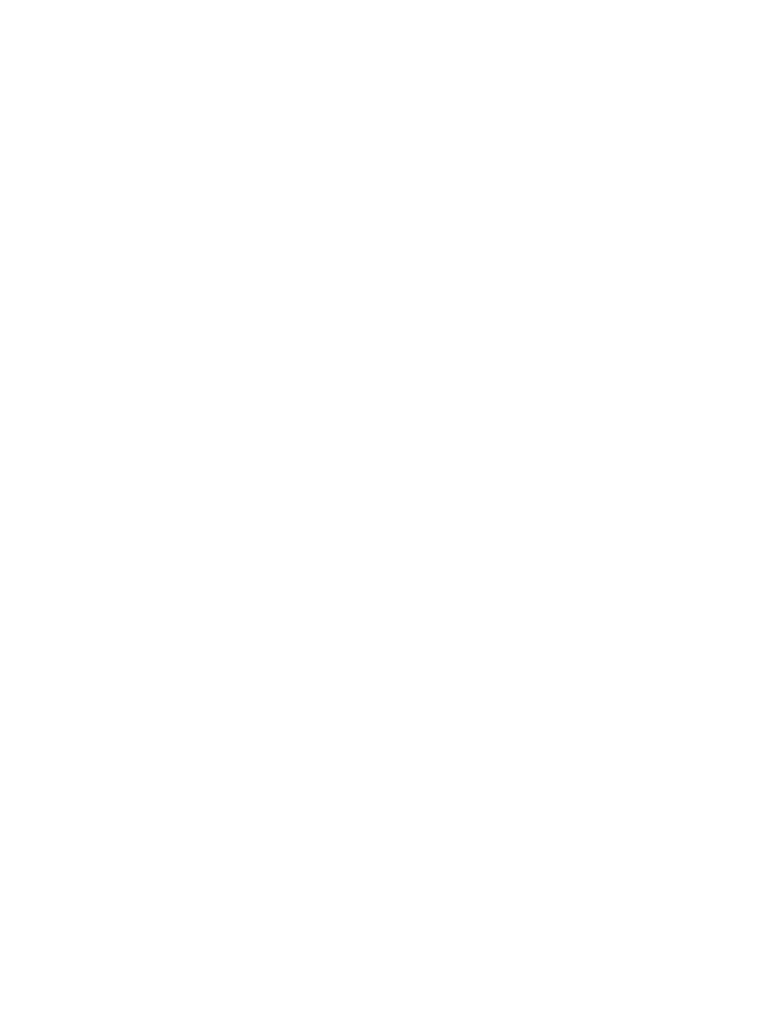
Store touch tone strings
You can store touch tone strings the same way that you store names and numbers
in your phone book. You can store an entire sequence of digits and send it as touch
tones for frequently used strings of numbers.
1
Enter the phone number that you want associated with a touch tone.
2
Enter the touch tone character where needed (p, w, or *).
3
Enter the touch tone string.
4
Store the number as you normally would.
Send a touch tone string
1
From the menus, select Settings > Phone settings > Touch tones > Manual
touch tones.
2
Select either Continuous or Fixed (not Off).
3
During the call, select Options > Touch tones.
4
Enter the touch tone string or recall the string from the phone book, and
select OK.
If you send touch tones while in the analog mode, be careful not to send
confidential information.
• LINK PHONE BOOK ENTRIES
This feature allows you to store a phone number in one phone book location and
link it to another phone book entry.
For example, you can link the phone number of an automated service, such as
automated banking service, with a touch tone string entry in your phone book, such
as account and PIN numbers. Then the phone automatically recalls and sends the
touch tone string when you call the service.
1
Store the touch tone string in the phone book.
2
Assign the phone book entry with the touch tones to a 1-touch dialing location.
See “1-touch dialing” on page 35.
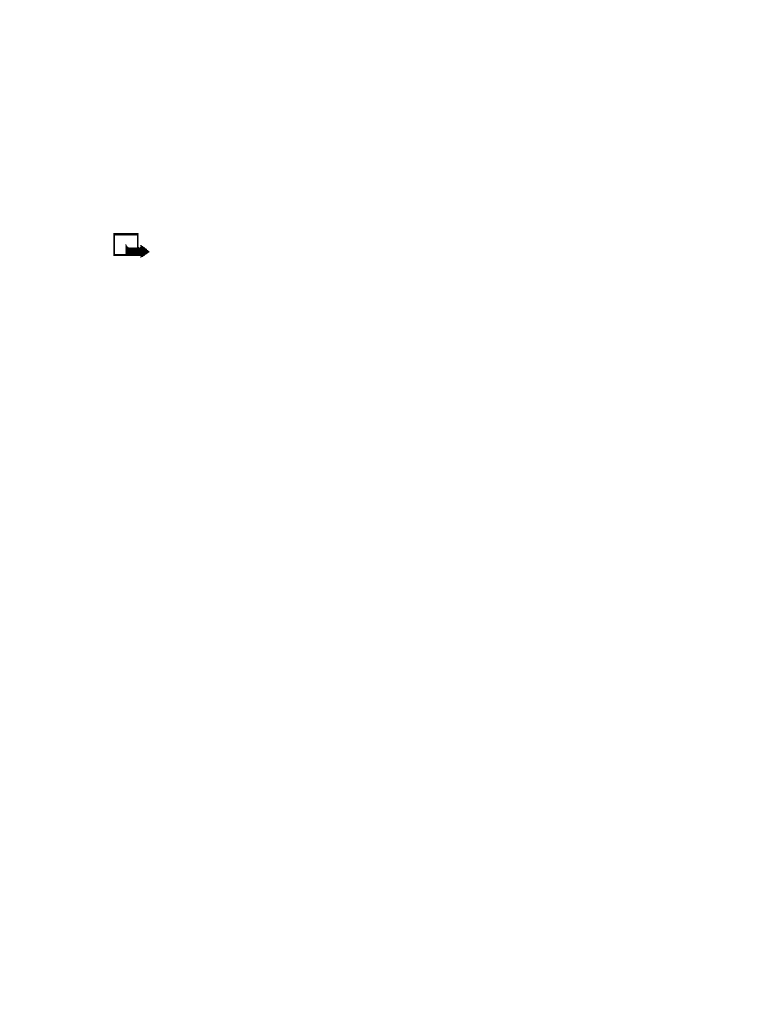
38
Copyright © Nokia 2003
3
Edit the automated service phone number by adding +n to the end of the
phone number (where n is the 1-touch dialing location).
Example: 214-555-1234+3
4
Select OK to save your changes.
5
Dial the automated service number from your phone book.
Your phone automatically sends the touch tones when the call connects.
Note: You may need to enter a pause (p) or a wait (w) before the + in
order to account for delays in the automated system answering your
call (example: 214-555-1234p+3).
• SYSTEM SELECTION
Your phone can operate in residential, private, and public systems (such as your home
system). You can choose how your phone selects a network to use. Your phone may
not show the options described here. For information, contact your service provider.