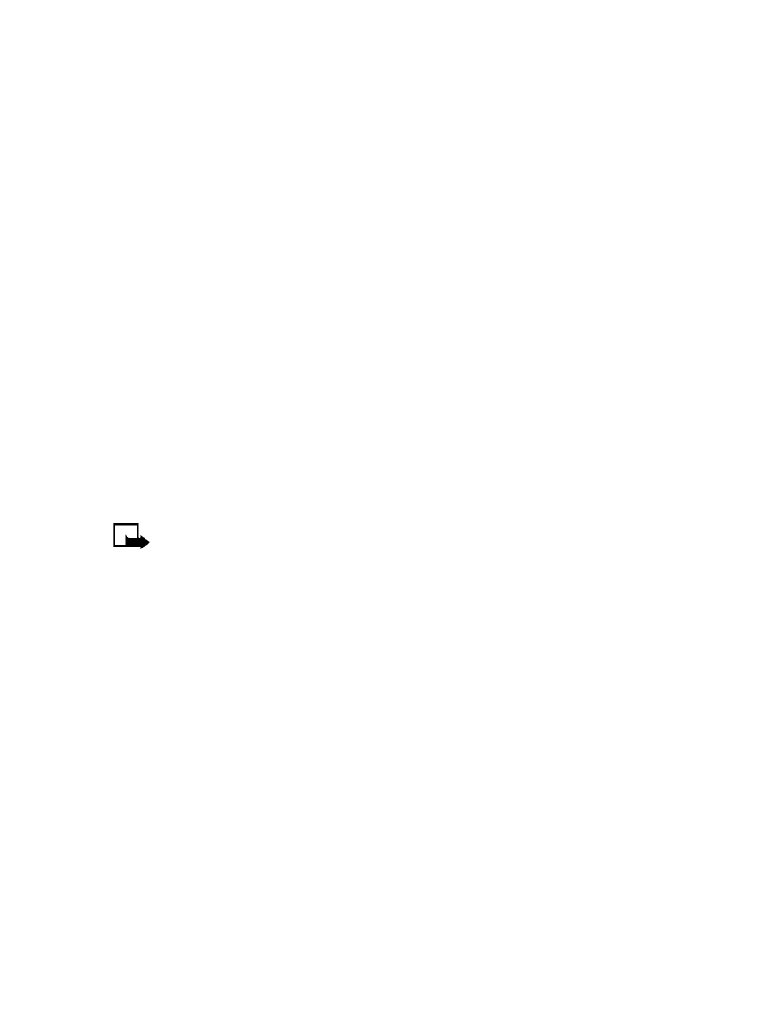
Before you can use the Send own caller ID call feature, you must store the feature
code for activating this feature. Once the code is stored in your phone, it is sent
automatically to the network when you select this option from your phone menu.
1
From the menus, select Settings > Network services > Network feature setting.
2
Enter the feature code issued by your service provider and select OK.
3
Select Send own caller ID > Yes.
Place a call without sending your number
1
From the menus, select Settings > Network services > Send own caller ID > No.
2
Enter the desired phone number, or select Find to recall a phone number from
the phone book; then select OK.
The phone automatically inserts the feature code into the dialing string and dials
the phone number. The phone you are calling will not display your phone number
through caller ID.
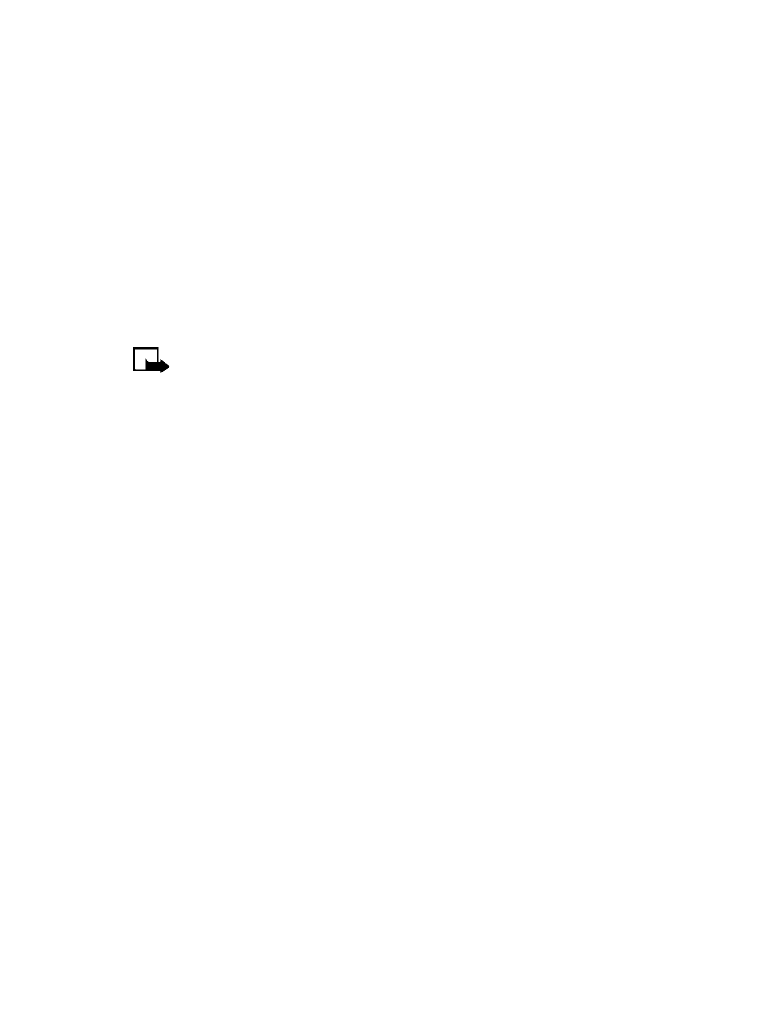
35
Copyright © Nokia 2003
Advanced calling features
• SELECT A PHONE NUMBER
Your service provider programs your phone number and system information into your
phone memory when your phone is first activated. Your phone can hold up to three
numbers. This means that your phone can be activated in three different service areas.
Each service area would assign a different phone number or account to your phone.
You must select a phone number for your home system. Only one phone number
can be active at a time. If you travel outside your home system, you can choose
another number. One phone number is usually enough if your service provider has
service or roaming agreements for each area in which you wish to use your phone.
Contact your service provider for details.
You need at least one active number to make calls. You cannot change from one
phone number to another during a call.
Note: Phone number selection is a network dependent feature. Some
networks may not support more than one number. Contact your service
provider for availability and full details.
1
From the menus, select Settings > Network services > Own number selection.
2
Select the phone number you want to use.
• AUTOMATIC REDIAL
When the wireless network is busy or unavailable, Automatic redial instructs your
phone to retry the call. However, this feature does not automatically retry a number
when the number you are calling is busy.
From the menus, select Settings > Call settings > Automatic redial > On.
If the network is busy, your phone makes three additional call attempts. If you want
to stop the automatic redial process before the last attempt, press the End key or
select Quit.
• 1-TOUCH DIALING
You can assign a name from your phone book to a 1-touch dial location, using keys
2–9. The phone number assigned to that key is dialed automatically when you press
and hold the key.
Assign a key to 1-touch dialing
1
At the start screen, select Names > 1-touch dialing.
2